Komodo Environment
Background
Preamble
Komodo will be your #1 stop for all things JSFL. Editing, running, etc. so getting to know it will help you in your general JSFL development.
It's built on Mozilla, the same framework that Firefox is built on, so you'll see some familiar UI elements. Underneath, it runs on Python, and can be extended and scripted using both Python and JavaScript. This is one of the main advantages of Komodo - customisation - it makes for a very personal editor.
The other key things which makes it such a great editor, is its auto-complete. As you type your code, Komodo builds a database of relationships and properties, completing typing where other editors would fail.
Komodo UI
The Komodo interface is split into 3 main panes, and a working area in the middle:
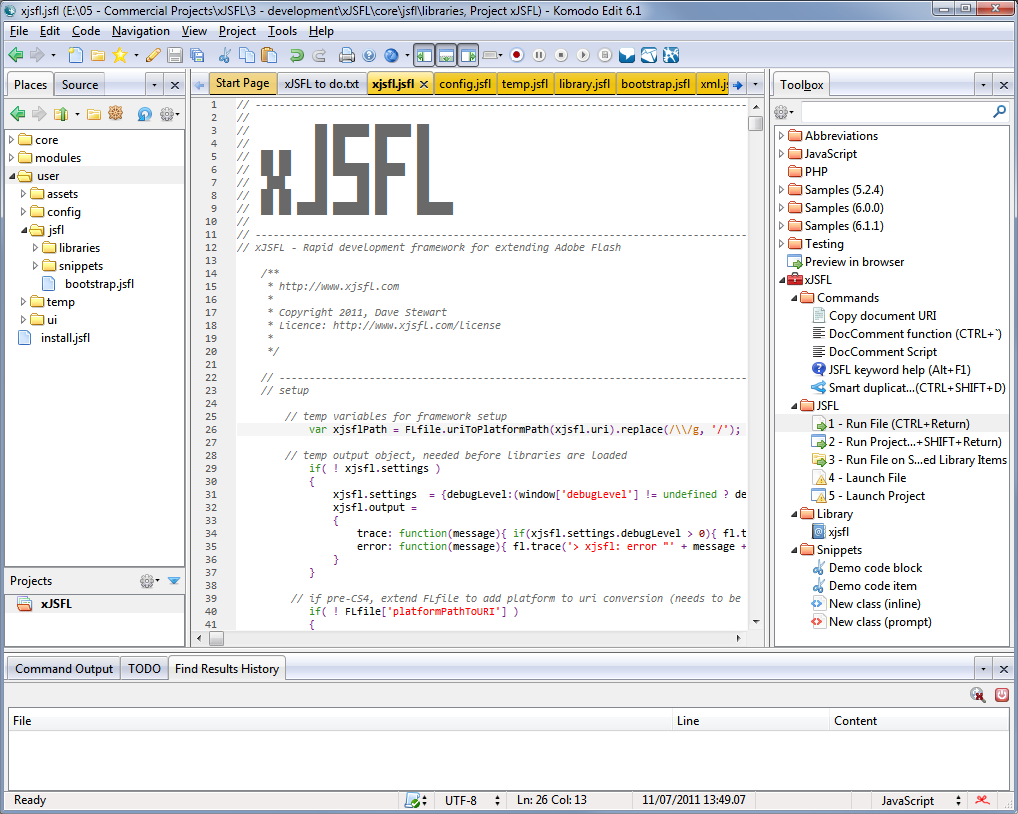
Most of the panels within the panes can be swapped to the other panes, but the panes themselves are fixed.
Places
The Places panel on the left of the screen is where you organise the files within your projects.
Projects
The Projects panel allows you to create "projects" - groups of files and folders under the umbrella of a single project name. Projects in Komodo are quite advanced, and you can pull in resources from multiple locations on your hard drive if you need to.
Toolbox
The Toolbox panel is where you store snippets, macros, commands, URLs or templates. It's beyond the scope of this short introductory post to explain the details of each, but think of it as a custom toolbox you can add to and build on to help you in your everyday development tasks.
Code
The Code panel displays a hierarchical outline of the current file.
Other features of note
Autocomplete
Komodo has excellent autocomplete, from object members to datatypes. It will even autocomplete object literals and function return values.
Hyperlinking
Komodo will hyperlink variable and object references both within the file you are in, and as long as the autocomplete database has been built correctly, through to other files.
Search and Replace
The search and replace in Komodo is excellent. It support Regular Expressions, searching in files, open files, project, etc., and allows you to review the proposed replacements before committing.
Macros
Komodo allows you to write both JavaScript and Python to pretty much customise anything in Komodo, from creating new commands (e.g. Smart Duplicate), to fully-fledged extensions, such as the Source panel.
Keyboard shortcuts
Most of Komodo's functionality can be bound to keyboard shortcuts, such as CTRL+D to duplicate a line, or CTRL+K+U to enter a sequence of repeated characters, such as ------------.
Addons
Komodo has a thriving community, and there is an array of addons, languages and templates available to use in Komodo.
Links
- Komodo User guide: https://docs.activestate.com/komodo/6.1/
- Komodo Forum: https://community.activestate.com/forums/komodo
- Komodo Addons: https://community.activestate.com/addons
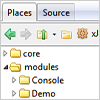
Comments are closed.