Running JSFL in Eclipse
Overview
Eclipse will allow you to edit JSFL code, although you won't get the auto-completion for the JSFL language you'll get in Komodo.
You can also set up an External Build Configuration so that you can run the current file using the standard CTRL+Enter keyboard shortcut.
Note that the configuration here was set up using Aptana Studio.
Edit JSFL files
First of all, you'll need to set up file associations so that Eclipse will open JSFL files from the Outline panel in editing mode.
- Navigate to Window > Preferences > General > Content Types:
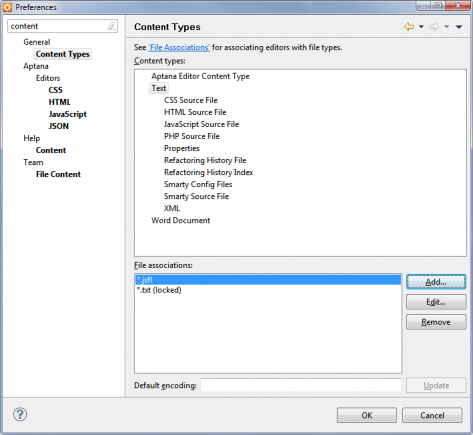
- In the Content Types area, click Text
- In the File Associations area, click the Add... button
- In the dialog that pops up enter *.jsfl and click OK
Run JSFL files
The next step is to set up an External Build Configuration that will tell Flash to run the current JSFL file, and then bind it to the CTRL+Enter shortcut.
Note that you will need to have your files set up in an Eclipse Workspace or Aptana Project for the External Build Configuration to work successfully, as it needs to reference the file using external tool variables.
External Build Configuration setup
- Navigate to Run > External Tools > External Tools Configurations…
- Click the New Launch Configuration icon
-
Enter the settings below (make sure the path to your Flash executable is correct):
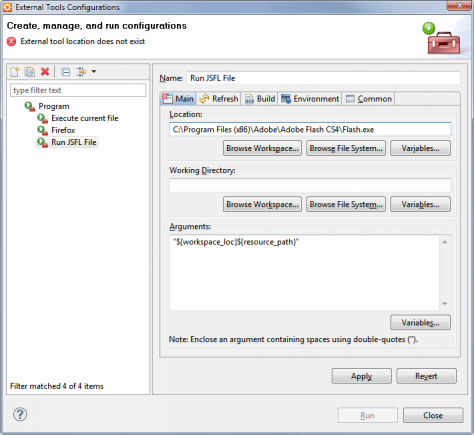
- Go to the Build tab and set the following settings so that files are saved before publishing:
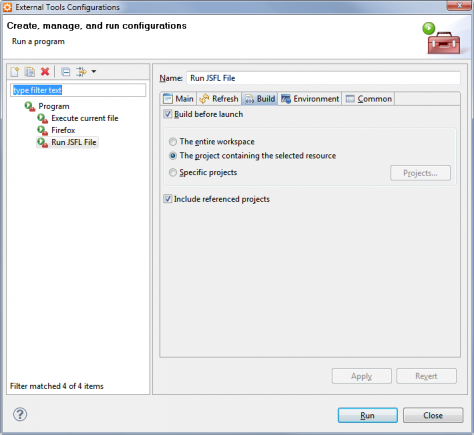
- Close the dialog
Key bindings
The final step is to bind the keyboard shortcut so you can easily publish the current JSFL file:
- Go to Window > Preferences > General > Keys
- Navigate to Run Last Launched External Tool, and bind it to CTRL+Enter:
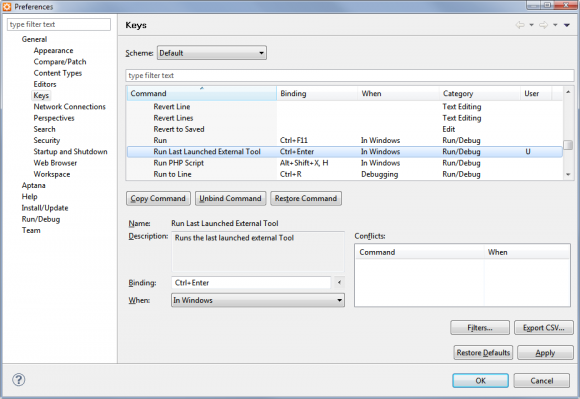
- Close the dialog
You should now be able to edit a JSFL file, then press CTRL+Enter to run it.
[…] 也可以用Eclipse运行JSFL,详细设置:https://xjsfl.vercel.app/support/setup/other-ides/eclipse […]